Matrix Files
Where You Have Taken The Red Pill
Running Windows XP in this age of 'Upgrade' Everything.
I have no need for running the latest and greatest garbage computers from the various chip and computer manufacturers (I am redoing this page in April 2021). If at some point in the future I get involved with heavy duty video editing, then I will get a better machine. Till then I am very happy to use a Toshiba 1.7GHz laptop that is 15 years old. It does everything I ask of it and there is very little that it can't do; the only thing that takes long is converting videos from one format to another using a program. But I don't even do that now as there is an online site where I do all my converting. I do not use CAD programs, video editing programs (though that may soon change), architectural programs, or play any games. So I really have NO need for the new fangled machines of today.
Another thing that many people fail to take into account is that the chips and operating systems in use today have back doors in them that allow Microsoft and any goverment agency to go in and look around your machine without you knowing. Even though this was available in older operating systems the back doors were more limited. Today with the new chips, compromising files can be planted and many more nasty things can be done. In Windows 10 your proprietary ideas, inventions, novels, letters, other documents and bank account details are now streamed to Microsoft without you being aware of it. Even if you turn this ability 'off' the data still goes to Microsoft. Your machine is no longer secure from ANYONE. This goes for Apple OS X too (including the iOS system on iPhones and iPads - although Facetime and Message have end to end encryption... supposedly).
So, would you like to know how to run Windows XP SP3 (Service Pack 3) in today's world? You do? Well, you are here after all ;)
This will be split up into two pages: this page walks you through doing a clean install of Windows XP onto an old, new or empty hard drive and the other page here deals with a hard drive that already has Windows XP installed on it.
Installing Windows XP onto an old, new or empty hard drive
NOTE: Most newer machines will not work correctly with Windows XP because the companies have stopped writing device drivers for their computers for this version of Windows. If your machine is younger than 10 years old you may have difficulty getting Windows XP to run on it. Please check to see if you can install Windows XP before going ahead with this project. Otherwise, lets continue on....
If you do not have a Windows XP SP3 disc to hand and you only have one machine that you use you need to first download and burn the first file in number 1. If you have access to more than one computer you can use the one that you will not be changing to Windows XP SP3 to download this file, burn it to disc and read these instructions while you install Windows XP SP3 to the other machine.
1. Have a Windows XP SP3 installation disc handy. If you don't have one go here to download a copy. You will need a blank CD or DVD to burn this file to one of these discs to use it. This version is already activated.
a). To burn Windows XP SP3 to a CD or DVD get this software to burn the ISO file to disc. DO NOT BURN THE ACTUAL Windows XP FILE AS AN ISO TO THE DISC. It won't work.
b). After downloading ImgBurn install it onto your computer by double clicking this file (that you just downloaded).
c). Run the ImgBurn program and choose 'Write image file to disc'. The correct icon is shown in the image below by the red arrow.
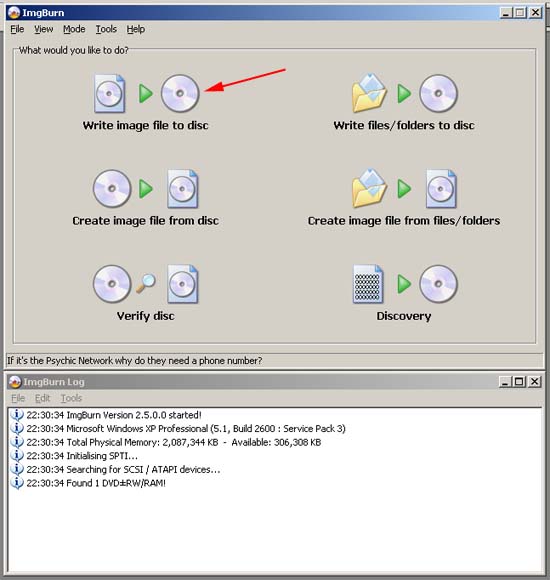
d). Next, choose the Windows XP SP3 file you just downloaded for burning to a disc and click on 'Open'.
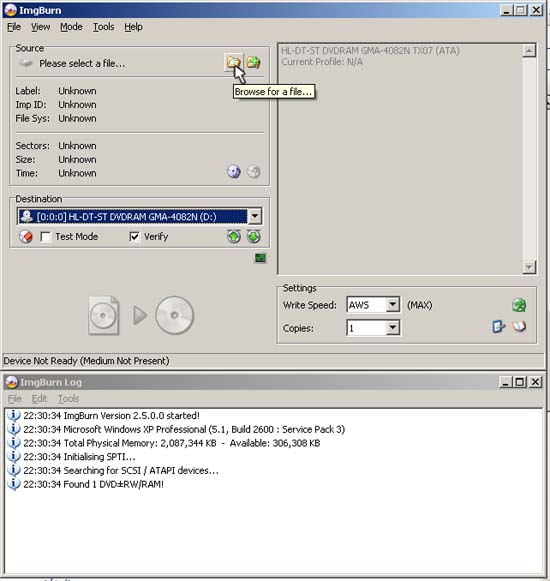
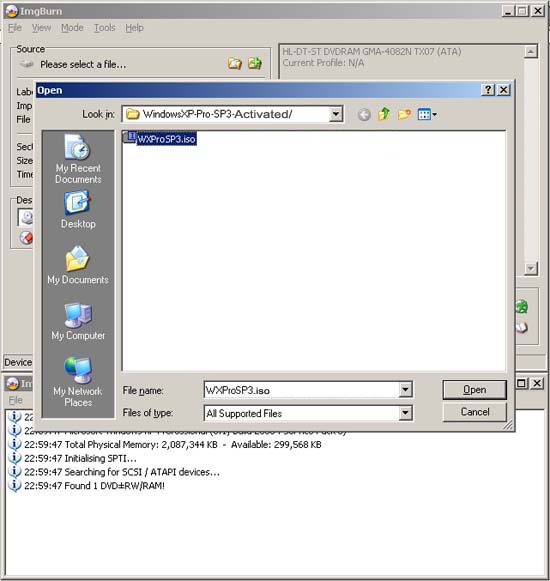
e). The program is now ready to burn the file to disc. Click on the 'Write' icon as shown below and indicated by the red arrow.
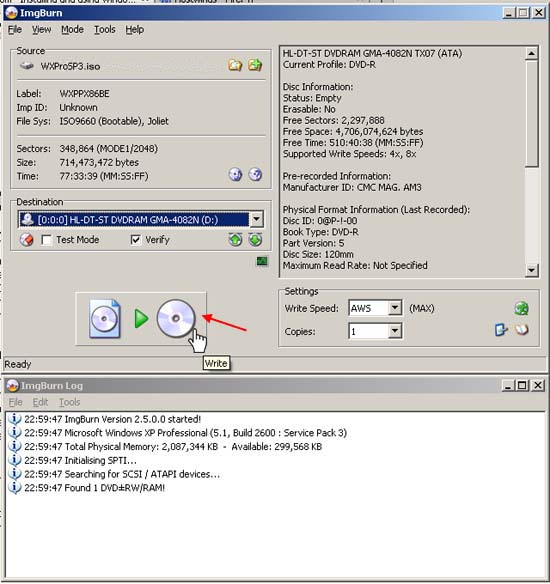
NOTE: Make sure that you have a new blank CD or DVD in your CD/DVD RW drive. All modern drives that can read a CD can also write to them, but not all drives that can read a DVD can write to one. So make sure that if you are using a blank DVD to write to, that the drive is a DVD RW drive. RW stands for Re-Writable.
In the 3 images below are the icons you need to have on your drive. To write to CD you need the one on the right. To write to DVD you need the one on the left (although the 'DL', which means 'double layer', is not applicable to all DVD writers. Without the DL one can still write to DVD. Just make sure that the 'RW' in this logo is visible.) The one in the middle shows you that this DVD player can write files to different DVD disc formats (DVD-R, DVD-RW, DVD+R, DVD+RW, DVD-RAM - for more information on recordable formats please go here).
f). When the image file starts to be burnt to disc you will see something similar to the image below.

g). When the program finishes writing the file to disc it may come up with the message shown in the image below if you are using a laptop (it could even happen if you are using a desktop computer) and the tray of your drive will open:
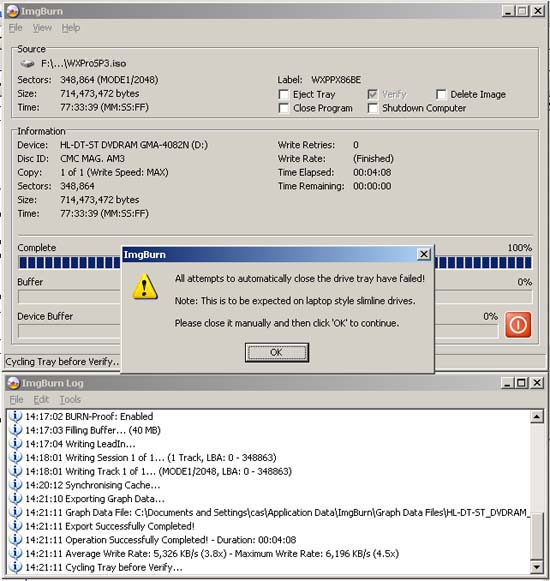
All you have to do is close the tray and click 'OK' and ImgBurn will then verify the disc. The procedure will be complete when the program makes a musical sound and comes up with the message shown below:
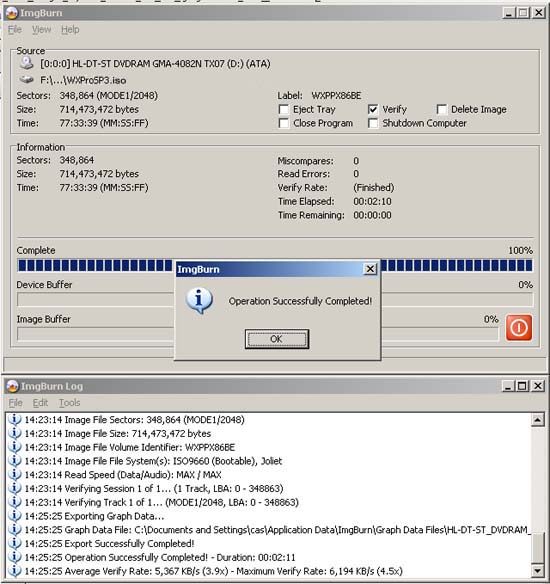
Now that you have the file burnt to disc you are ready to install Windows XP Pro SP3 to your machine.
2. If you are installing to an old drive make sure that you have somehow backed up and copied all the files you want to keep to a flash drive or external storage drive or burnt the files to a DVD or BluRay disc. If you are not sure how to do this it is strongly recommended that you buy a new hard drive (3.5" for desktops or 2.5" for laptops) compatible for your machine. Most machines, both desktops and laptops, will have SATA drives. Machines older than 10 years may have IDE drives. IDE Drives have pins and SATA drives have sockets.
The following image is an example of a SATA drive and an IDE drive for desktops. These are 3.5 inches wide:

The following image is an example of a SATA drive and an IDE drive for laptops. These are 2.5 inches wide:

3. I will assume that you have fitted your new hard drive, or are ready to install onto your old hard drive and are therefore ready to install Windows XP Pro SP3.
a). Start your computer (if it is not running) and open the DVD/CD drive (ignore whatever is happening on the screen or wait until the computer finishes booting into its operating system).
b). Place your disc onto the tray then close it.
c). Restart your computer.
If you have installed a new hard drive the computer should start reading from the DVD/CD Drive. If not, and the screen shows the message 'no operating system present' or something similar, or your computer boots into Windows (or whatever operating system you have on it), your computer's BIOS settings need to be changed so that the computer looks to the DVD/CD drive as the first boot device. If you know how to access the BIOS, restart the computer and access the BIOS by pressing F2 or F8 or F12 or the Delete key on your keyboard as your computer boots up. Each computer will have a different way of accessing the BIOS. There is usually a message that comes up at the bottom of the screen when the computer starts which tells you how to access the BIOS. When inside the BIOS you need to set the DVD/CD drive to be the first boot device. If you have any problems email me by going here and sending an email with your telephone number. I will get back to you as soon as possible.
For us to continue, I will assume that you have set everything up so that the computer seeks the installation files from the CD/DVD drive. When the computer starts up it will find the Windows XP Pro SP3 installion files on the disc that you have just burnt. Follow the prompts on-screen and make sure that the Operating System installs to C:\, if you have multiple partitions, or the single hard drive partition that shows up (the whole disk).
4. After the installation of Windows XP Pro SP3 has finished you will need to disable Windows update. To do so click on the Start button in the bottom left corner. A menu similar to the one below will pop up:

Click on the Control Panel icon:

The Control Panel window will appear. Click on the Security Center icon (highlighted):

You will now be able to see The Windows Security Center. Click on 'Automatic Updates' shown by the red arrow:

The following window appears:

Click the radio button 'Turn off Automatic Updates' which is just above the red shield:

Click 'Apply':

Click 'OK' and you should be back to the 'Windows Security Center':
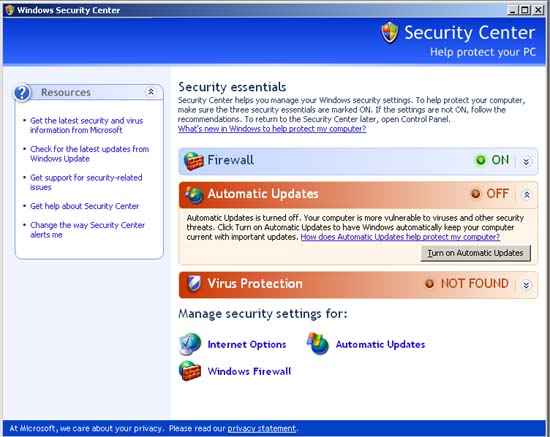
Next we want to stop Windows from nagging you with a yellow shield in your system tray that things are now turned off (this appears in the bottom right corner). Go to the left side of the window and click on 'Change the way Security Center alerts me' as indicated by the red arrow in the image below:

You will see the following window:
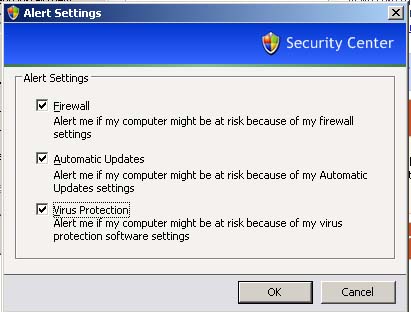
Uncheck the last two checkboxes so that only the top one is left checked then click 'OK':

You will be back to the 'Windows Security Center':
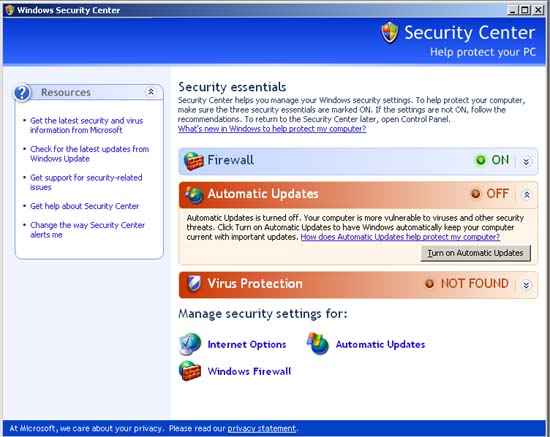
You can now close this window as you are done with these steps.
5. You are now ready to install the various device drivers for your machine (for your sound card, ethernet port, modem card, display and/or graphics adapter, motherboard chips, camera - if your machine came with one, wireless card, trackpad/mouse, Blue Tooth adapter, SD/xD/Memory card reader, etc). To do this you need to go to your computer's website and go to the support section of it.
Here is a list of the top desktop and laptop manufacturers with links to their support sections (most links are USA-centric):
Acer Laptops and Desktops
Asus Laptops and Desktops
Dell Desktops and Laptops
Fujitsu Desktops and Laptops - Choose your country first, then your product.
HP Laptops and Desktops
Packard Bell
Samsung laptops and tablets - click on the support link on the right and choose your product in the menu that pops up.
Sony Laptop and Desktop Computers
Toshiba Laptops and Desktops (dynabook.com).
6. After you have installed all the various device drivers listed above you also need to install your printer drivers and, if you have a separate scanner, your scanner drivers as well.
7. So here are the programs you need to install to allow your machine to run smoothly when browsing most websites (you have a choice of 2):
[NOTE: Before you install the following programs here is an explanation of why some of these versions (really 'old' by today's standards) are recommended. Versions of Adobe Flash Player beyond 10.3, made by Adobe which many websites use, has a memory bug in it that causes the CPU (Central Processing Unit) to go to 100% load. Consequently, one would experience computer crashes, a slow-down in the web browser making the pages appear on one's computer screen (called rendering), CPU 'lockup', CPU overheating and a whole host of other problems. Adobe have known about this problem for over 15 (fifteen) years but have done nothing to sort this horrendous 'bug' out. This is why Apple banned flash from all their devices and why they came up with their own H264 video format. The 'normal' reaction of people has been to buy a new computer (with more computing power, more memory, bigger hard drive, etc) where the problem seems to lessen to a large degree. I traced my problems back to the later versions of the Flash player and then spent a few days trying to figure out which combination of Flash Player and browser worked properly. So the programs below are the ones I have found to be the correct ones. If you do not find a program on the list that you like or use (like the Google Chrome Browser) its because they compromise your system or nag you to upgrade (which you DO NOT NEED TO DO).]
Flash version 10.0.3 - BE CAREFUL WHEN INSTALLING. It may try to get you to install McAffee Anti-Virus or the Ask toolbar. Make sure you don't.
Java - version 7 update 51.
Maxthon - internet browser, version 5.3.8.2000. Having just tried this new version I can wholehartedly recommend this browser, with a reservation or two, as it is even better than the previous version, though it tries to tie you in with a mobile phone number or email. I bypassed all this rubbish by using it as a guest. I have no need of the other garbage that it comes with. It will take a few minutes to set it up how you like it. This browser is no longer being supported or updated by Maxthon and is becoming a little more difficult to navigate with, though it has an excellent facility to ignore security problems when the security certificates on a website are not recognised by the browser (due to age) - all you have to do is click the button 'Ignore' when the window pops up. This is also one of the very few browsers that do not censor which sites you go to by coming up with a warning window which happens when you access 'alternative' news websites that give news that would otherwise be censored by other browsers (for an example go to this website and see what happens in a regular browser (Google Chrome, Firefox, Edge and Opera).
MyPal web browser - The only browser for Windows XP that is still being updated as of 2023.
For a more up-to-date version here is version 68.
For some of the following programs you may need various versions of the .NET framework from Microsoft. Here are the different versions you may need:
.NET framework 2.0
.NET framework 3.0
.NET framework 3.5
.NET framework 4.0
To download the above 4 files as one zip file (which I very strongly recommend) you can click here (127.8 MB).
8. The following programs are ones that I use to protect my machines and to keep things running smoothly. They are all free and are far better than paid for programs that do the same thing (apart from Gimp and Scribus - these are not as good as Adobe Photoshop and Quark Xpress respectively). For a firewall, Windows (surprisingly) has one of the best software firewalls available and after using Comodo and then Private Firewall for years, I removed them and began using the built-in firewall that comes with Windows XP.
7zip - version 16.04. An excellent zipping/unzipping program.
Arachnophilia webpage editor - version 4.0. A great program to create web pages in code. This is the program I still use a lot. Text highlighting does not work for php files.
Arachnophilia webpage editor - Java version 5.5
Audacity - version 2.0.5. An audio recording program that does an awful lot.
CCleaner - version 4.10.4570. This program is for cleaning the junk out of your computer with a few clicks. Make sure you uncheck the box that says 'Automatically check for updates to CCleaner' in the second screen when installing. In the next (third) screen uncheck 'Install Google Chrome as my default browser'.
Kaspersky Anti-Virus - Free version 18+.
Defraggler - version 2.08. This is for defragmenting your hard drive. Over time files get fragmented and scattered all over the hard drive. This program makes them whole and places them with the rest of their program files. Since this is made by the same person that makes CCleaner make sure you uncheck the box that says 'Automatically check for updates to Defraggler' in the screen after the one where you agree to the terms and conditions when installing and in the next screen uncheck 'Install Google Chrome as my default browser'.
HTTrack - version 3.48.22. A website ripping program. Download entire websites for browsing offline or archiving.
ImgBurn CD/DVD burner - version 2.5.0.0
LAME MP3 plugin for Audacity - version 3.99. This needs to be installed to save to the MP3 format and to open MP3 files.
Media Player Classic - version 1.7.5.x86. Plays audios and videos.
Netmeter - version 113. If you have limited internet usage this program measures how much you have used.
Netvisualize Bookmark manager - version 1.5.0. A favourites/bookmark manager that hides off the side of your screen. It can store 3 different browsers worth of bookmarks (Opera, IE or FireFox) or it can synch all of them. 30 day free trial for the pro version included. I have used this bookmark manager for over 10 years. I love it!
PDF split and merge - version 2.2.1. For splitting, merging or exploding (into individual pages) PDF files.
PDF viewer - version 2.5. A far better PDF reader than Adobe's products.
Pegasus Mail - version 4.72. One of the, if not the, best email programs on the internet. It is a very technical program and I have only used it for a short time but still highly recommend it. Go here for more info.
Pixie Color Picker - does what it says - picks a color anywhere on your screen and gives you the RGB, HTML or hexadecimal code.
Regseeker - version 2.57 build 2212. A program that cleans up the registry.
Revo Uninstaller - version 2.6. For thouroughly removing programs. Make sure you uncheck 'Check for update on startup' in the Options, General screen.
SpybotAntiBeacon - version 1.6. For blocking Microsoft programs from sending info to MS HQ.
ToneGen - version 1.01. A simple tone generator. Very effective for testing out salfegio tones and others.
Universal Converter - version 1.25
Unlocker - version 1.9.0. Sometimes when you are working with files you will find that you either can't rename them or you can't delete them. They are 'locked' by the program that is accessing them or has accessed them but has not released them for some reason. This program unlocks them so you can do what you need with them.
Tixati - version 2.55.1. A very good torrenting program that allows you to download files over a peer-to-peer network.
Vlc - version 1.1.0 - one of the best media players on the 'net. Later versions of VLC don't play mkv or mp4 files very well (maybe they've fixed that problem now).
9. Here are a few programs for image editing, a full Office Suite and others:
Gimp Image editor - version 2.8. Does everything that Adobe Photoshop does but is free.
Open Office - version 4.1.2. A full office suite similar to Microsoft's Office Suite.
InkScape - version 0.48.5.1. A vector drawing program.
Scribus - version 1.4.4. A desktop publishing and layout program similar to Quark Xpress but a lot more clunky and difficult to use.
Xampp - version 1.8.3-4-VC11. A php developement environment that works with Windows XP. The people behind PHP have stopped PHP developement being able to be done on Windows XP machines. So this older version allows you to still do this.
10. One last thing, here is a program for you in case you need to get into your machine after there has been some sort of failure with your hard drive or some sectors on your disk have gone bad and you can't boot into Windows. This program, called ERD Commander, will allow you to boot off of a CD/DVD and have full windows explorer file browsing capability of your hard drive and also internet/networking capability. This program was so good at what it did that Microsoft bought out the company and took this product off the market. I found a copy before it disappeared and you can now have it too. Download it and burn it to disc as an image file as soon as you can so you can have it at hand.
That's about it. You should now be able to do 99.999% of what the vast majority of computers can do today (no heavy duty games though!!) without any worries whatsoever!
This page was last modified on 26 July 2023 @ 3:11am EST